Why I don’t use the ‘Approvals’ functionality in Google Docs for client reviews of copywriting
May 9, 2023 • Glenn Murray

Google Docs provides a very cool, in-built way to manage document approvals. I love it. But I don’t use it to get clients to sign off on our copy decks. Read on to find out why…
How do Google Docs Approvals work?
If you have a Google Doc you need approved by someone, you can request approval from them, directly in Google Docs. And when they’ve approved the document, it’s automatically locked, so no-one can make any changes to the document after approval.
To request approval of a document with Google Docs Approvals:
- Select File > Approvals:
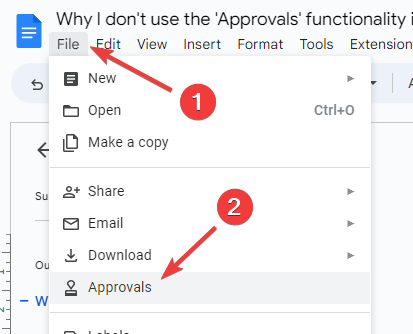
- Click Make a request:
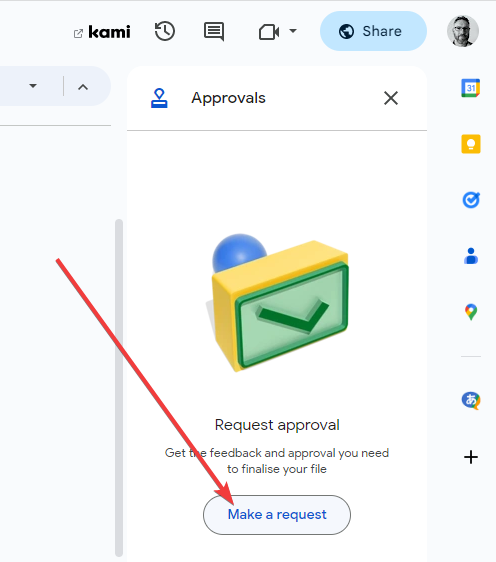
- Type the name or email address of the person you need approval from, then select them from the dropdown list that appears. If you need approval from multiple people, you can add them all here.
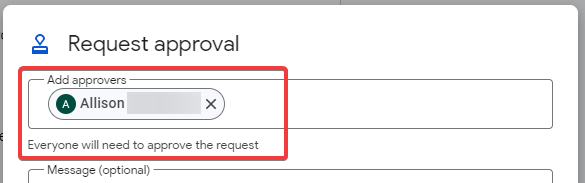
- Type a message to the approvers. This message will be emailed to them, along with a link to the document. (More on this later.)

- Add a due date and time for the approval if you want. The approvers will be reminded on this day (and at this time) if they haven’t yet approved the document. They’ll also be reminded afterwards if they fail to approve the document by the due date/time.
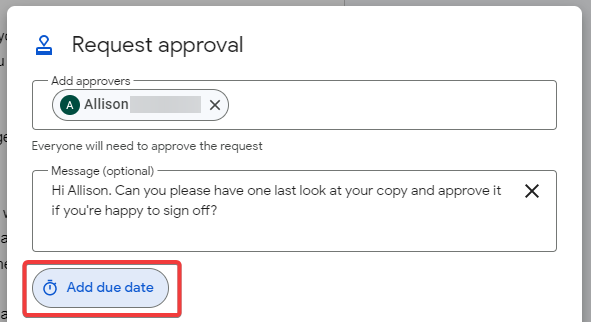
- Select whether you’d like the approver(s) to be able to edit the document during their review.
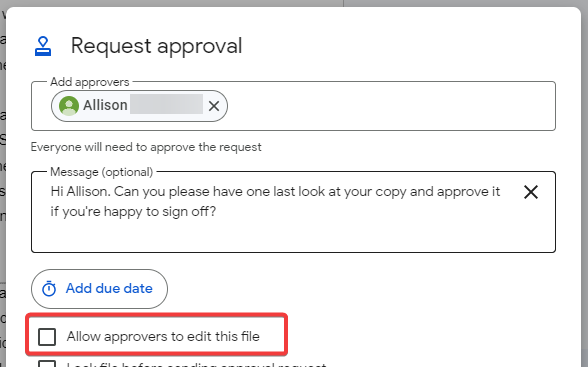
- Select whether you’d like to lock the document altogether before your approvers review the document.
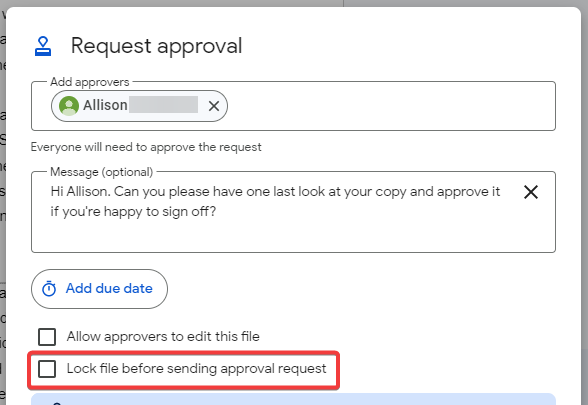
- Click Send request:
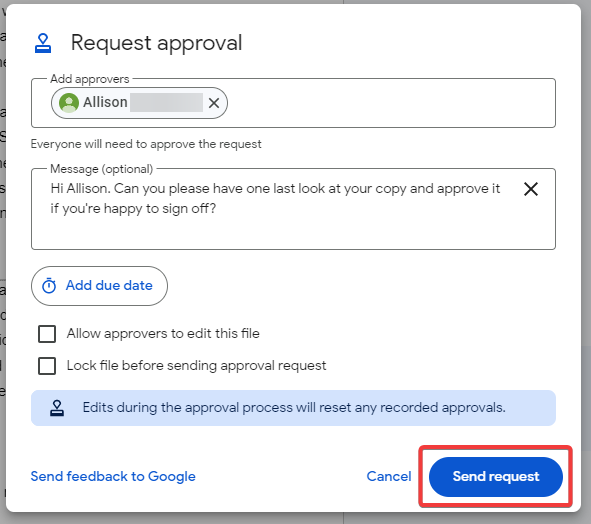
- Specify what privileges you want the approvers to have within the document:
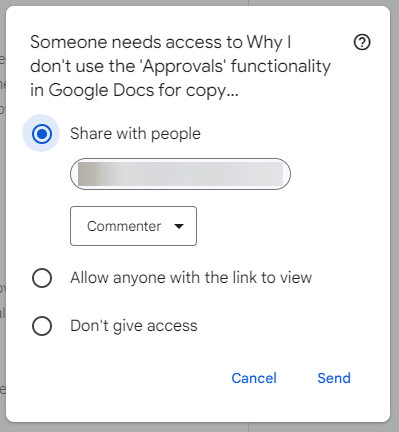
- You’ll then see a blue ‘Pending approval’ status message at the top of the document, and a visual indication on the right, like this:
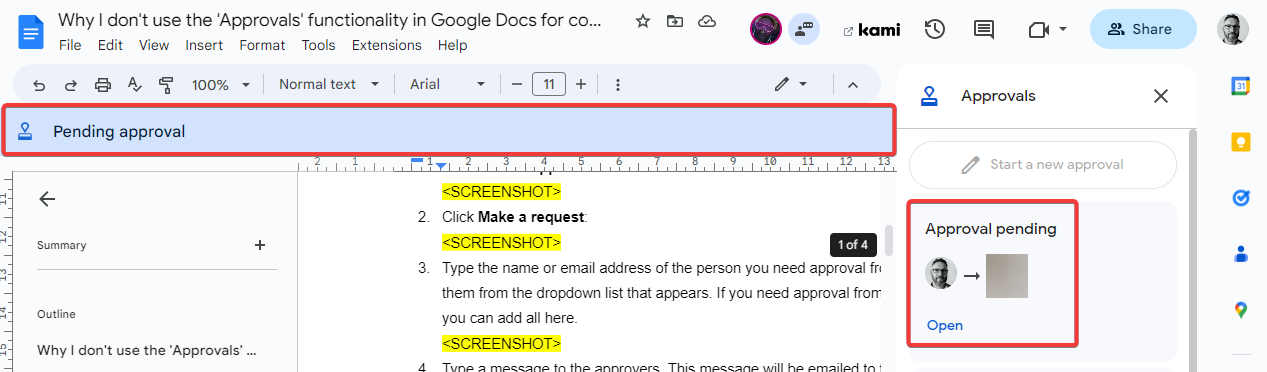
- And your approvers will receive an email like this:
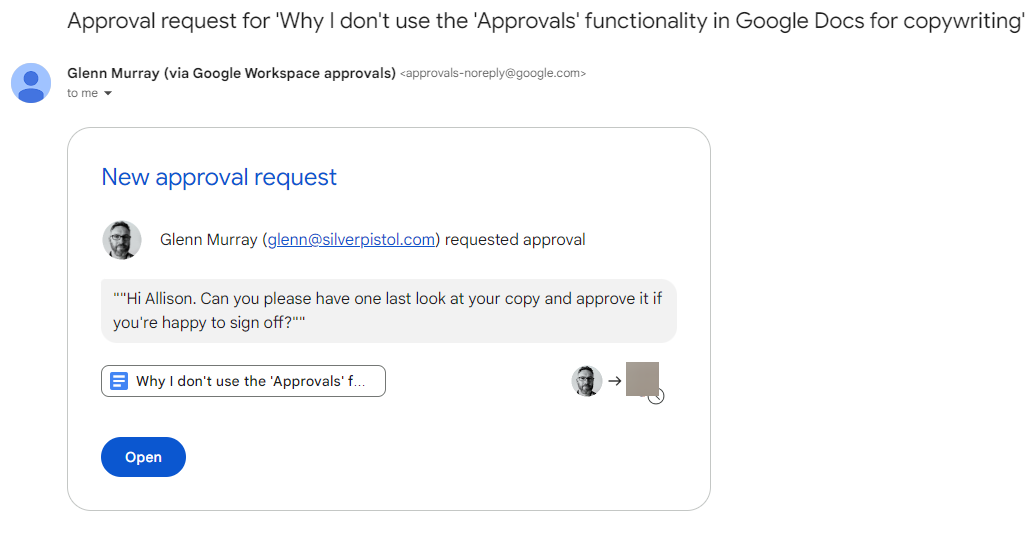
- They then click Approve or Reject to do one or the other instantly. Or they can click View details to see what the document’s other approvers have done (amongst other things).
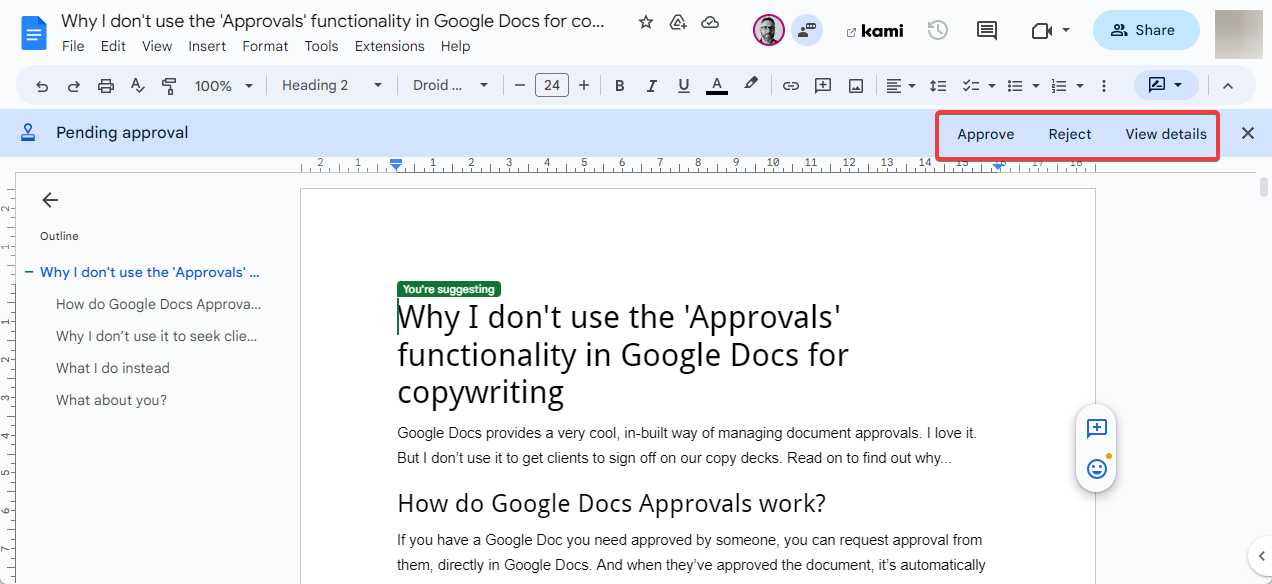
- When all approvers have approved the document, it will be locked against future changes, and you’ll see a different blue status bar at the top of document. You’ll also see a padlock tool that allows you to unlock the document if you need to.
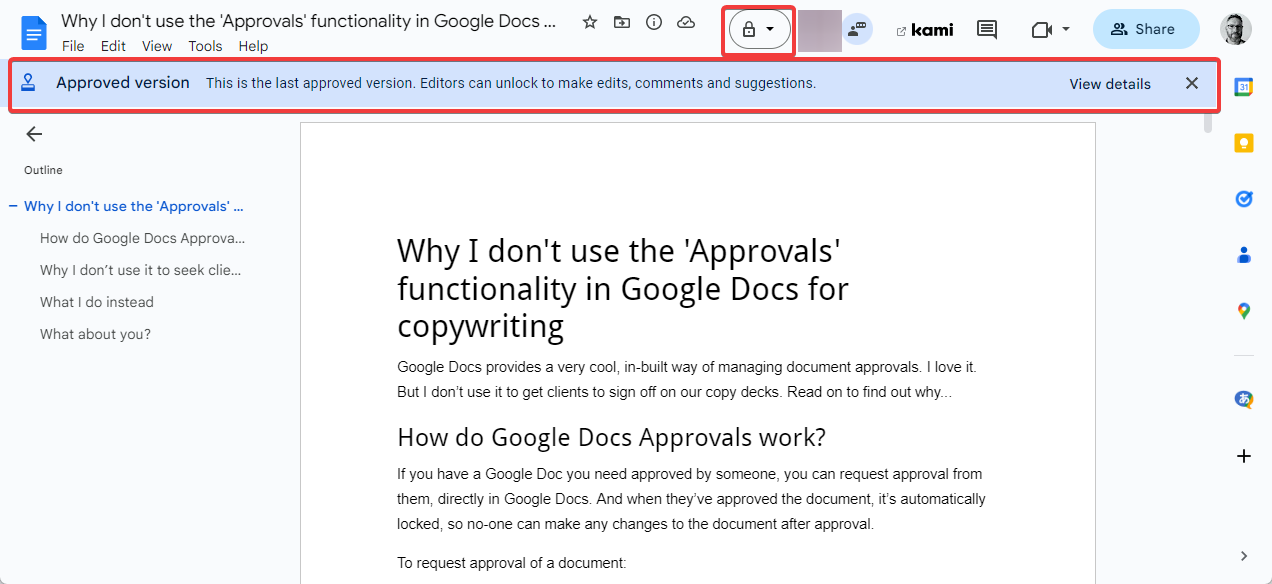
Why I don’t use it to seek client signoff on copy
The above process is really nice. It’s logical and it makes sense, but I still don’t use it to request signoff from copywriting clients.
Why? Because for me, and I assume most other copywriters, copy approval tends to look a lot less formal than this.
When I send the first draft for review, my client may immediately reply, “I love it. No changes necessary” or “Perfect”. That’s explicit sign-off right there.
Alternatively, they may request a couple of changes and say, “Other than that, perfect” or “Once you’ve made those changes, we’re good to go”. That means we have implicit sign-off after making the changes.
In either case, a formal approval request is a completely unnecessary step, no matter how it’s done.
What’s more, I believe the Google Docs ‘Approval request’ process, in particular, is a bit daunting for the client. A bit anxiety-inducing. No-one likes the ‘speak now or forever hold your peace’ finality of being asked to officially sign off on things. It’s like a door closing forever.
And if this anxiety isn’t bad enough, the problem doesn’t stop there. The anxiety itself can lead to the client requesting additional changes that they’d never have asked for, without this prompt. And once again, this causes more work for everyone.
None of this is conducive to a happy and healthy client relationship or an efficient copy review process.
What I do instead
There’s no need for me to officially request approval because, at Silver Pistol, our fixed price contracts include two rounds of review. So the client receives a first draft, a second draft and a final version.
When I send the first draft, I leave the door open for spontaneous sign-off. I say:
“Please let me know if you have any changes. Or you can add comments directly to the document or edit it directly. Google Docs tracks your changes automatically (so no need to use a different colour or anything like that).”
Note the “if” in that first sentence above…
I do the same when I send the second draft. I say:
“Please let me know if you’d like any final changes to the copy, or if you’re happy to sign off on it now.”
If they reply that they’re happy to sign off after draft one or two, I change the draft number in the document header to “FINAL VERSION”, and I change the document’s sharing settings to ‘Anyone with the link can view’ the document. This has essentially the same effect as locking the document in Google’s approval process above.
If the client requests additional changes to draft two, we make them, update the header to say “FINAL VERSION” and send them an email saying:
“Here’s the final version of your copy…”
(If the client wants additional changes after they’ve been sent the final version, we reserve the right to invoice them extra for this work. In practice, we rarely do though. But clients like agreements that nail down inclusions, and we do too. After all, you never know when you’re going to encounter a ‘client from hell’. It’s only ever happened twice for us, in 21 years, but both times, this approach saved us a lot of heartache.)
What about you?
Do you use the ‘Approvals’ functionality in Google Docs for copywriting? If not, how do you request approval?
Please comment below.

